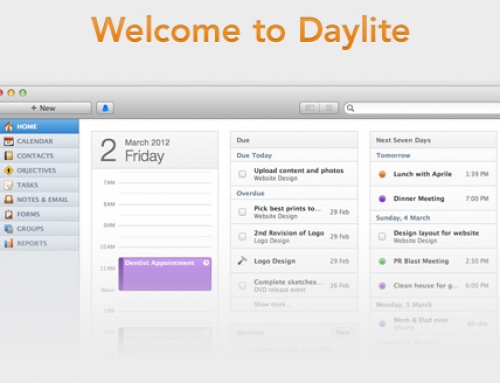Preparing for Lion is our new series that will help you transition to Mac OS 10.7 Lion. We’ll be adding more articles all the time, so be sure to come back and take a look. If you’d like to see all of the Lion materials, click Preparing for Lion.
Preparing for Lion is our new series that will help you transition to Mac OS 10.7 Lion. We’ll be adding more articles all the time, so be sure to come back and take a look. If you’d like to see all of the Lion materials, click Preparing for Lion.
Rumor has it that Apple will be dropping Rosetta support for PowerPC applications with the introduction of Lion. “Whoa, what was all of that computer jargon?” Before Apple switched to Intel processors, they ran PowerPC processors in all of their Macs. In order to ease the transition from PowerPC to Intel, Apple developed “Rosetta” — an engine that would allow Intel Macs to run PowerPC applications. A large number of applications quickly went “Universal” so they could run on both platforms. However, there are still a number of popular applications that are PowerPC-only and require Rosetta to function on Intel Macs.
If you’re a new-ish Mac user, you shouldn’t have to worry about this. For older Mac users, who may have migrated from PPC, you may want to browse through your applications and make sure they’re up-to-date. If Apple does drop Rosetta from their new Lion OS, you could find yourself in a world of painful incompatibilities. All of us here at the MacWorks office went through our list of applications and checked for PPC apps that will potentially be incompatible with Lion. Here’s the list:
- Quicken 2007
- FileMaker 6
- FileMaker 8
- Adobe CS1
- Microsoft Office 2004
If you’re running an older version of any of that software, it’s also incompatible. To find out what applications you have that could be incompatible with Lion, continue reading this article or give us a call and we’ll help you.
Everyone here at the office knows how to find an application’s architecture (PPC, Universal or Intel) but we should probably explain that for the average user. In order to locate this information, you should “Get Info” on each of the items in the Applications folder on your Mac. Here’s how:
- Navigate to the applications folder
- Select an application
- Hit command + i (or you can secondary click the app and choose Get Info)
- Make sure the “General” arrow is expanded
- Look at the “Kind” label, it should say Application: PowerPC, Universal or Intel
If you have any trouble with this, look at the pictures below. They show a few applications and have the “Kind” section highlighted in green for easy viewing.
What should you do with those applications?
The unfortunate part is this: they will not run on a platform that doesn’t support Rosetta. In fact, if you’ve been running Snow Leopard, they probably haven’t been running that well anyways. Most people choose to hang onto these applications because they tend to be the most expensive applications on the platform, or (in the case of Quicken 2007) there isn’t anything better. Microsoft Office, Adobe Creative Suite, and FileMaker — all of these have newer, Intel-compatible versions, but none of them is what I’d consider “cheap.”
You really have three options: don’t upgrade to Lion (no one is forcing you to do that), pay for the newer versions of the software or find a cheaper replacement. Most of this software doesn’t have a cheaper replacement, so people are opting to upgrade and pay the large sticker price. We don’t expect Apple to change architectures again any time soon, so it’s probably okay to upgrade.
If you decide to sit still, we ask that you remember this: at some point, your computer will need a replacement. Once that happens, you’ll have to buy a newer machine. That means you’ll be running the new Operating System and lose compatibility with older applications. MacWorks suggests that you keep your software current so these situations don’t inhibit your ability to function on a daily basis.