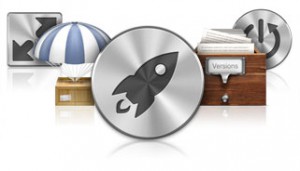
Apple just recapped many of the new features Lion will introduce in this morning’s WWDC Keynote. As we predicted, it will be downloadable through the Mac App Store. We did not predict that the Mac App Store would be the only way to download the software. We’re still confused about that: no disc, what about Leopard users, how we support it if we can’t install it? Those are topics for another day… today, we’re going to hit the top ten new features of Lion that Phil Schiller discussed in the Keynote.
Multi-Touch Gestures
This feature isn’t exactly new but it is a huge part of the new operating system. So much of the day-to-day navigation doesn’t use icons — it uses swipes, pinches and pushes. It’s going to take a lot of people a long time to re-learn navigation as “push up,” “swipe left,” “reverse pinch” but it seems Apple is headed that direction… so we better get pinching. You can learn more about the individual gestures here.
Full-screen Applications
Many developers have already included full-screen capabilities to their applications… but there wasn’t a standardized way to do it until Lion. All developers will have access to Apple’s instructions for making their applications full-screen for Lion, so we’ll start to see more FS-enabled apps attacking our desktops. I spend most of my day on a 13-inch MacBook Pro, so it’s nice to use all of the screen real estate as efficiently as possible. You also don’t have to leave full-screen mode to get back to the desktop, just swipe to a different space and you’re good to go. You can learn more about Full-screen Applications here.
Mission Control
This isn’t really an application… it’s more of a system function that combines Exposé, Dashboard and Spaces into one interface. If you “push up” with three fingers, the multi-touch gesture opens Mission Control where you can see everything that’s happening on your Mac. Mission Control sorts open windows by application, Spaces are accessible at the top and the Dashboard acts as your first space. It’s also very easy to create a new Space by dragging and dropping windows back and forth. You can learn more about Mission Control here.
Mac App Store
Phil introduced this as the number one seller of software in the world. I thought for a minute and said, “How on earth could that be true?” I can’t honestly remember the last time I went into a Best Buy or Office Depot to buy a piece of software… that seems to be a similar truth for a lot of the United States. Since we’re the biggest consumer of software and most of us are downloading it now, it doesn’t surprise me that a central download service — the Mac App Store — could be number one. Some of the biggest improvements to the platform are: push notifications for Mac Apps, in-app purchasing, app sandboxing (allows for more secure applications) and delta updates. The most exciting of that list, in my opinion, is the delta updates. Currently, you have to download all applications in full with each update. Delta updates allow you to update the changed files instead of the whole application. If you’d like to read more about the Mac App Store in Lion, click here.
Launchpad
We’re still focusing on system features here… this still isn’t an actual application. Launchpad allows you to browse your applications folder as you would browse the springboard on an iOS device. What’s the springboard? It’s your home screen where you open apps and browse through your folders. Apple has introduced this browsing method to the Mac OS via Launchpad. You can drag and drop icons to sort them or move them into folders. I didn’t think I’d like this feature because it was “too iOS-y” but it’s grown on me. I like the idea of sorting productivity applications into one folder, music applications into another — it will definitely help satisfy my self-diagnosed OCD. Read more about Launchpad’s features here.
Resume
That’s not Résumé, it’s Resume. This feature is a system-wide functionality that will remember the last known state of each application as you close it. Furthermore, it will remember the last known state of your computer when you shut it down. When you turn it back on, you can resume work from exactly where you were. This should be incredibly handy, but it could be difficult to troubleshoot an OS when you can’t actually restart the machine from scratch. We’ll see what this feature really entails once we’ve had some time to play with it.
Auto Save and Versions
These were technically two separate features, but we’re combining them since they’re holding hands already. Auto Save is a function that Lion will enable system-wide. I’m still a bit confused about where it works: obviously it will work with Apple’s software, but what about other document programs like Microsoft Office? It’s possible that it will work right out of the box, or that Microsoft and other companies will have to update their software to include the feature. Either way, it’s not exactly a new feature until you include Versions. Versions allow you to dynamically compare edits from 5 minutes ago to edits from 5 hours ago. If you liked something better from the first draft, just copy and paste it to the current draft. It’s that easy. Read more about Apple’s Versions here here.
AirDrop
AirDrop is a peer-to-peer Wi-Fi based network that allows you to easily transfer files between computers. When you activate AirDrop — it’s not a continuous connection, you have to activate it each time — it starts looking for another AirDrop broadcast via Wi-Fi. With auto discovery (we think it’s thanks to Bonjour), you can choose with whom you’d like to share the file and send it their way. They receive a notification that you shared a file and can decline or accept it from their end. When I first heard of this, I thought it was a Bonjour nightmare: this could bombard everyone at a popular coffee shop with shared files. Since you only connect when you want to share something, there’s very little opportunity for hostile takeover. You’re also creating a direct ad hoc connection… not actually using the coffee shop’s Wi-Fi. We still don’t suggest dropping air at the coffee shop. Oh, and it’s a fully encrypted data transfer as well. If you’re interested in learning more, get in line; Apple doesn’t actually have a webpage for this feature.
The last major feature we’ll discuss is Apple Mail. It’s a complete rewrite of the software. It streamlines and optimizes everything from conversation view to new search engine. Does three-column layout mean anything to you? If you have used Outlook/Entourage, you probably know what I’m saying. By default, the application launches in a three-column layout that maximizes your viewing capabilities. From left to right you have the mailboxes, the message list, and the actual message. The message list shows snippets of each email (I think of them as excerpts). The actual message panel is impressively pretty: it gives you a great conversation view that is reminiscent of a certain email provider *cough* Gmail *cough* but it’s much, much better. They also re-wrote the search engine and made it into an efficient monster. If you type a word, it asks whether you’re searching the subject, email address or message body and filters your results accordingly. Apple explained something else called “Search Tokens” that allow you to classify your search. You really have to see it in action to understand its true mastery of search. I expect we’ll start to see much of that transition to the Spotlight search as well. Click here to read more about Mail in Lion.
Everything Else
Ten features don’t really give you a good understanding of a new OS… our short synopses should help, but there’s still a lot to be learned about Lion in the coming weeks and months. Here are a few more features Apple mentioned in the keynote:
International Braille tables, iChat service plug-ins, Xsan built-in, Windows Migration, Yahoo Messenger in iChat, Search Tokens in Finder, Resize from any edge, Push notifications, Safari Reading list, New About this Mac, Quick Look Spotlight results, FileVault 2, Safari new process architecture, Time Machine local snapshots, One-click archive in Mail, FaceTime, Lion Server add on, Vertical text, Custom lables in Mail, Fullscreen terminal, merge folders, dictionary lookup, smart magnify in Preview, Exchange 2010, character chooser, Preview signature, All My Files in Finder, Application sandboxing.
For the developers in the audience, Apple specifically touted these new features: Font collections, Popovers, Media device support, Cocoa regular expressions, Document handling, Full Screen, Secure interprocess communications, Autosave, iChat plugins, OpenCL 1.1, AV Foundation, GSS authentication, Versions, Core Data incremental storage, Gesture tracking, Toolbar auto hiding, Momentum scrolling, View based tables and outlines, Sandboxing, File coordination, Cocoa auto layout, Core media, Push notifications, JSON support, Video decode acceleration, Dragging.
Wow. Some things really stand out like Exchange 2010 support, Windows Migration and Push notifications. We’ll take a deeper look into these new features soon. For now, we’ll stick to the main features.
Apple will ship Mac OS 10.7 Lion in the month of July for just $29. It is only available in the Mac App Store, so make sure you’re running Snow Leopard now… or Apple could leave your computer behind.
If you have any questions, don’t forget to leave us a comment. We’d love to get a conversation going.